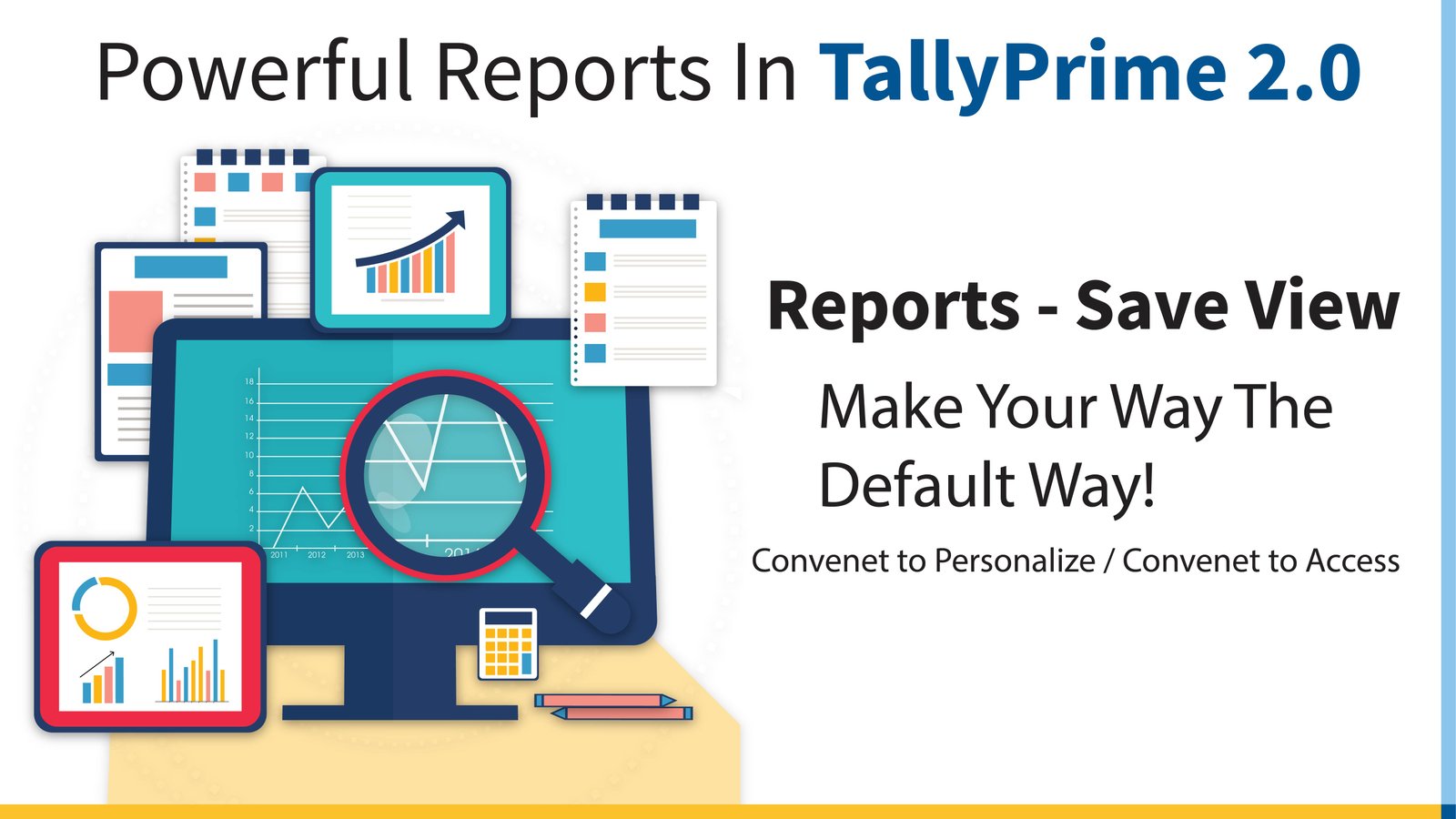TallyPrime Release 2.0's Save View function allows you to save a report's view the way you want it or customize it for future reference. You can now create and save multiple views of the same report with TallyPrime's new feature. With TallyPrime's extensive analytical capabilities, this new feature makes it easier to analyze and comprehend reports.
How to Save and View Report?
- Open any report (PL Sheet). Enter Alt+G (Go To) > select PL Sheet > press Enter. Configure the report according to your requirements. Save the current view: Ctrl+L. If necessary, make additional configurations. To finally save, hit Ctrl+A.
- Open Saved Views by Alt+G.
Why is Save View Option applicable?
User access to saved views
You can manage user access to saved views in TallyPrime Release 2.0 if other corporate users need to view the report or change the views with specific report details. You can save views that other users can access from any system and set up security measures that allow or prevent users from changing the views.
Saved views for future reference
In TallyPrime, you can save your preferred report configurations so that you may access them at any time by simply accessing the saved view. You can also save a view for a specific period and the master reference used to open the report. You can also make your favorite view the default. It saves you time by not configuring the report every time, and you may utilize the saved views just like any other report.
Manage stored views
Saved views can be used in TallyPrime just like any other report. Open the views from any screen, make any view the default; go back to the original report, customize and update the views whenever you want, and delete the no longer needed views.
Conclusion
If you want to personalize your Tally Reports, you can use this Save View option in TallyPrime 2.0.