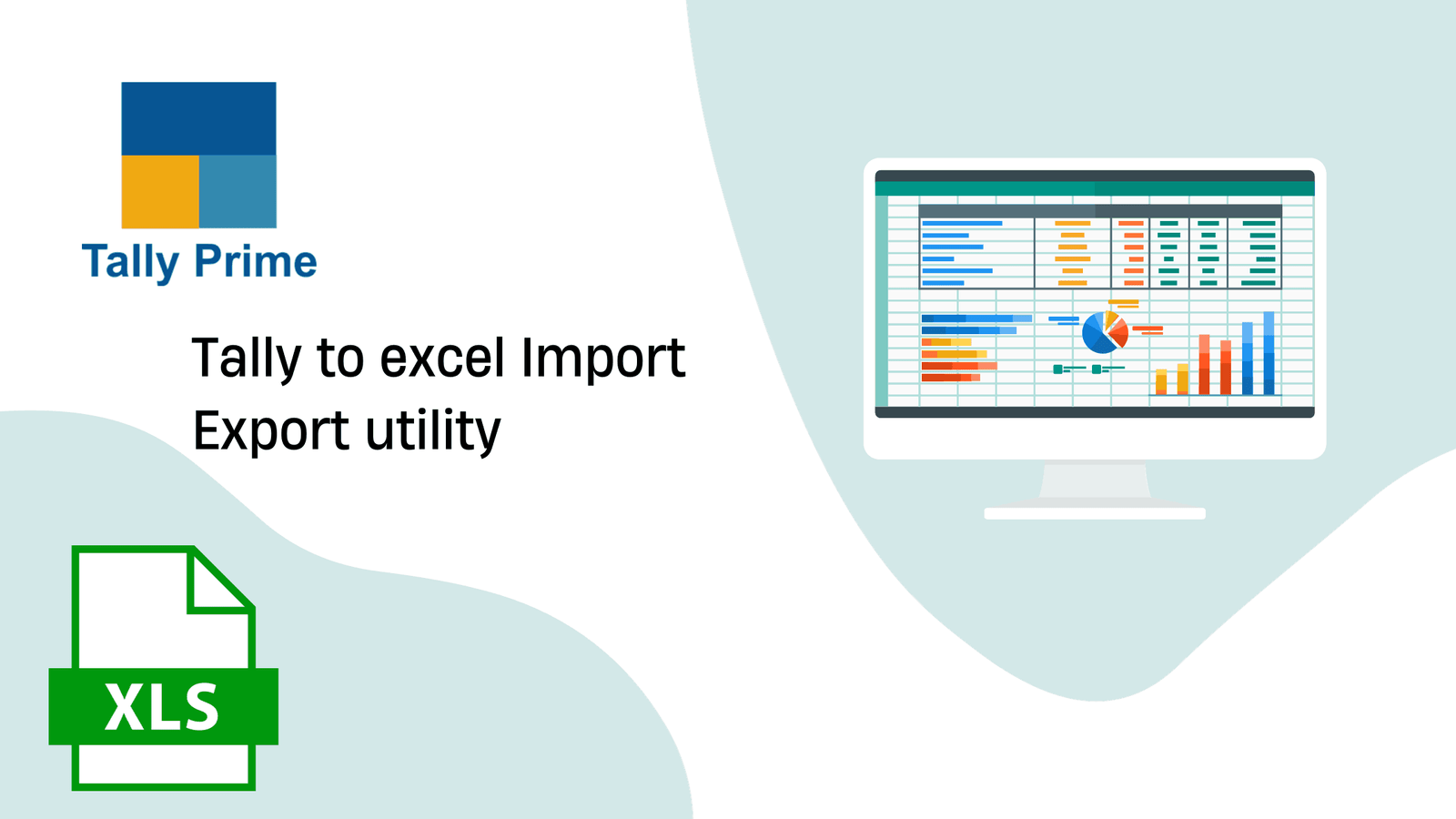How Tally to Excel Import Export Utility Streamlines Financial Reporting
I. Introduction
B. Introducing the Tally to Excel Import Export utility—a pivotal solution streamlining financial reporting. This tool facilitates seamless data transfer between Tally and Excel, offering businesses a powerful means to extract, analyze, and present financial information with efficiency, accuracy, and customization, ultimately empowering informed decision-making and strategic financial management.
II. Understanding the Tally to Excel Import Export Utility
A. Introducing the Tally to Excel Import Export utility—a pivotal solution streamlining financial reporting. This tool facilitates seamless data transfer between Tally and Excel, offering businesses a powerful means to extract, analyze, and present financial information with efficiency, accuracy, and customization, ultimately empowering informed decision-making and strategic financial management.
B.Seamless integration between Tally and Excel is pivotal for financial reporting, ensuring a cohesive workflow. It expedites data transfer, minimizing errors and enhancing accuracy. This symbiotic relationship allows businesses to leverage the strengths of both platforms, optimizing efficiency and facilitating informed decision-making in the realm of financial analysis and reporting.
III. Benefits of Using Tally to Excel Import Export Utility for Financial Reporting
A. The Tally to Excel Import Export utility offers invaluable time-saving advantages in data extraction and analysis. By seamlessly transferring financial data, it eliminates manual entry, accelerates the reporting process, and empowers businesses to focus on strategic analysis. This efficiency enhances productivity and ensures timely decision-making for financial success.
B.Implementing Tally to Excel Import Export utility enhances financial reporting accuracy, mitigating the risk of errors. By automating data transfer between Tally and Excel, this streamlined process minimizes manual entry discrepancies, ensuring precision in financial reports and bolstering the reliability of critical business insights and decision-making.
IV. Step-by-Step Guide: Using Tally to Excel Import Export Utility for Financial Reporting
A. Exporting financial data from Tally to Excel
1. Customizing export options involves tailoring the Tally to Excel data transfer to specific business needs. This includes selecting relevant data sets, defining export formats, and configuring parameters for a personalized export experience. Such customization enhances the efficiency and relevance of financial reporting, ensuring data meets unique organizational requirements.
2.Ensuring data accuracy during export is critical for reliable financial reporting. This involves meticulous selection of data sets, confirming mapping accuracy between Tally and Excel fields, and implementing validation checks. A rigorous approach safeguards against errors, providing trustworthy data for informed decision-making and streamlined financial analysis.
B. Importing data from Excel to Tally for analysis
1.Handling data validation and reconciliation is a critical step in using the Tally to Excel Import Export utility. This involves verifying the accuracy of imported data, ensuring it aligns with predefined criteria, and reconciling any discrepancies. This meticulous process enhances the reliability and integrity of financial reports for informed decision-making.
V. Advanced Techniques for Streamlining Financial Reporting
A. Unlock the power of Tally to Excel Import Export utility by leveraging advanced features tailored for intricate financial scenarios. Explore tools designed to handle diverse financial complexities, from multi-currency transactions to intricate reporting structures, ensuring precision and efficiency in managing and analyzing complex financial data seamlessly.
B. Customizing templates for specialized reporting needs empowers businesses to tailor financial reports according to unique requirements. This involves adapting formats, including specific data fields, and designing layouts that align with the intricacies of the business. Such customization ensures that financial information is presented in a manner conducive to informed decision-making.
C. Effortlessly manage diverse currencies and units using Tally to Excel Import Export utility. This feature ensures seamless integration, allowing businesses to handle financial data in various currencies and units effortlessly. Enhance precision and flexibility in financial reporting, accommodating the complexities of a global or multi-unit business environment with ease.
VI. Conclusion
A.Encouraging businesses to harness the power of Tally to Excel Import Export utility is pivotal for achieving streamlined financial reporting. This user-friendly tool not only saves time but also enhances accuracy, providing a comprehensive solution to optimize data analysis and reporting. Embracing it ensures businesses stay agile and well-informed in their financial decision-making.
B. Efficient reporting is pivotal in driving business success by providing timely, accurate insights. It empowers informed decision-making, identifies areas for improvement, and enhances strategic planning. Businesses relying on streamlined reporting systems gain a competitive edge, fostering agility, adaptability, and sustained growth in today's dynamic and data-driven landscape.